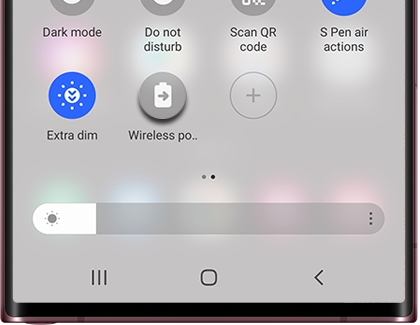What is Samsung WireLess PowerShare and how does it work?
What if you could charge all your devices on the fly, even if you forgot their chargers? It's not too good to be true. With the Wireless PowerShare feature, your phone can reverse charge another phone, watch, or Galaxy Buds. All you need to do is place the two devices together.
Note: Wireless PowerShare works with most Qi-Compatible devices. This feature may not work with some cases, accessories, or other manufacturers' devices.
Share